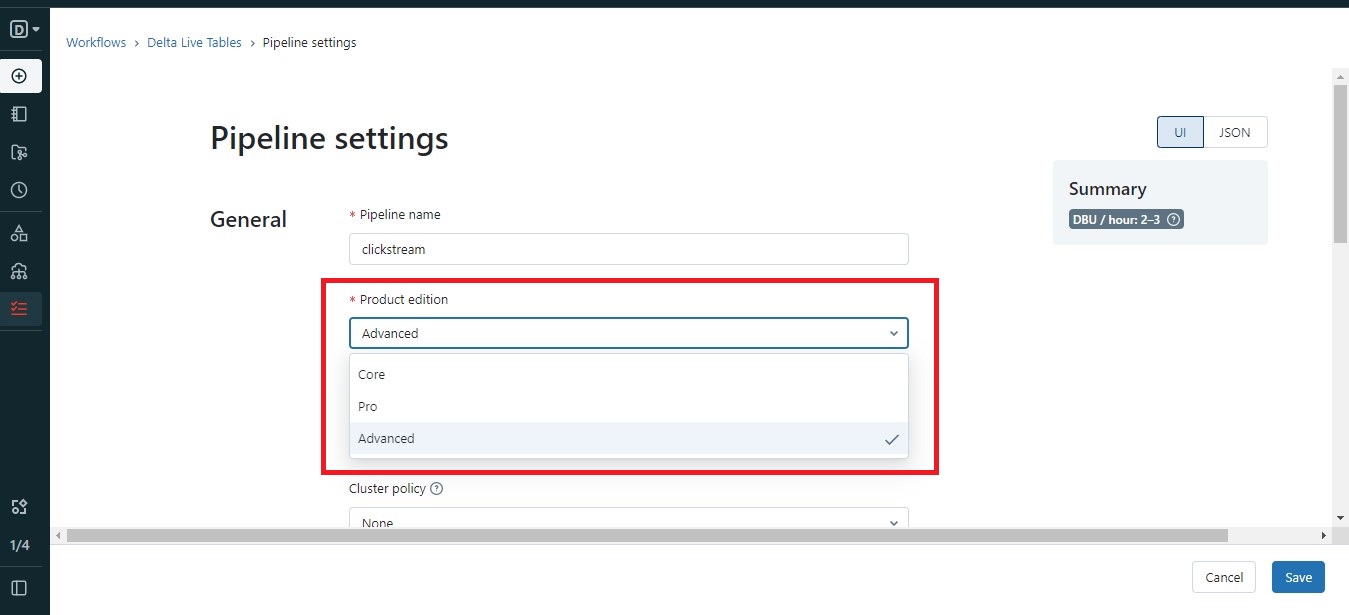Databricks Central
Issues that you might encounter while creating Delta Live Tables (DLT) in Azure Databricks.
1. Delta Live Tables tab may not be visible under Workflows tab.
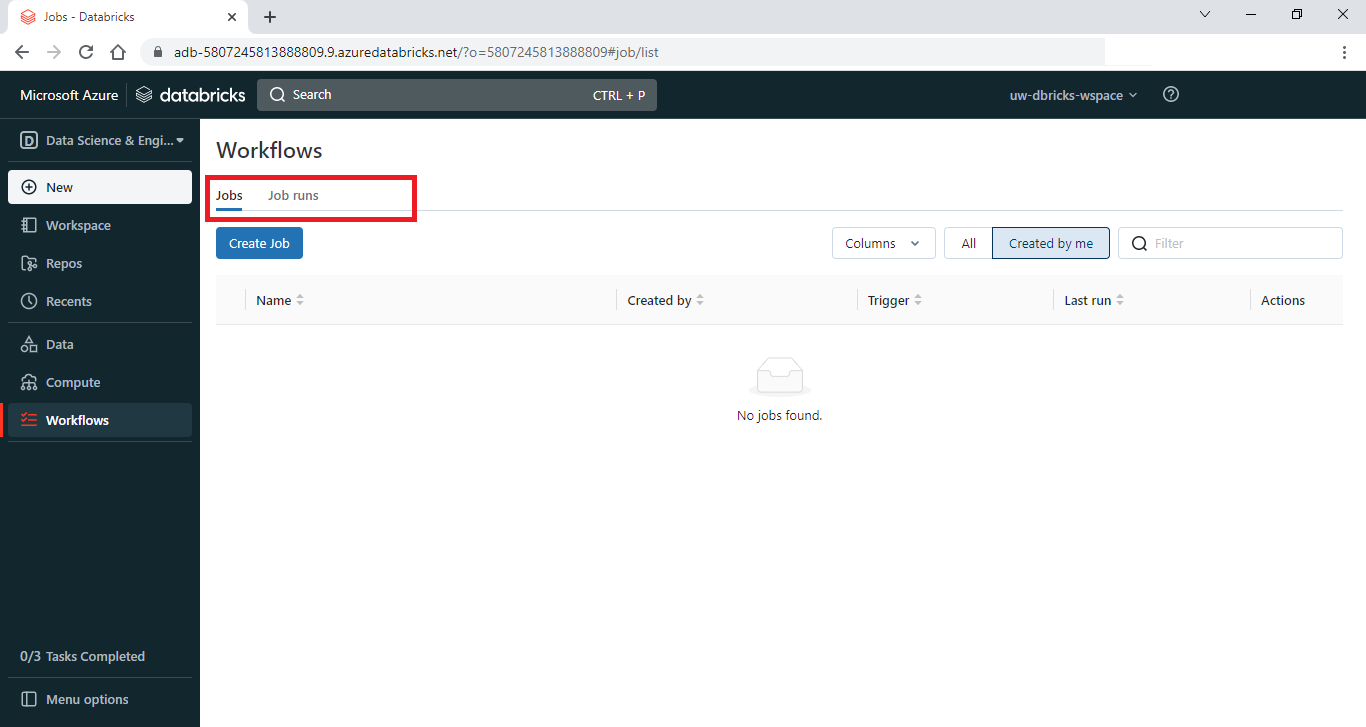
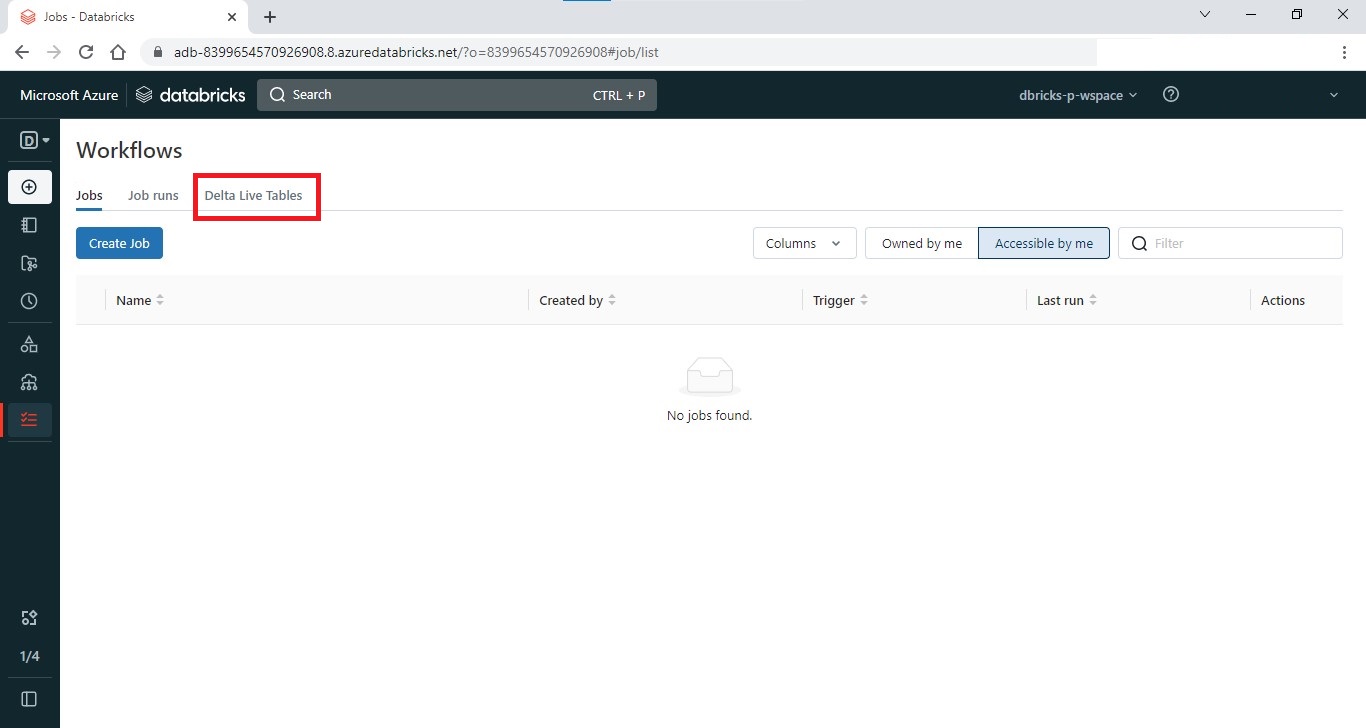 DLT is available only in Premium Pricing Tier, it is not available in Standard Pricing Tier
DLT is available only in Premium Pricing Tier, it is not available in Standard Pricing Tier
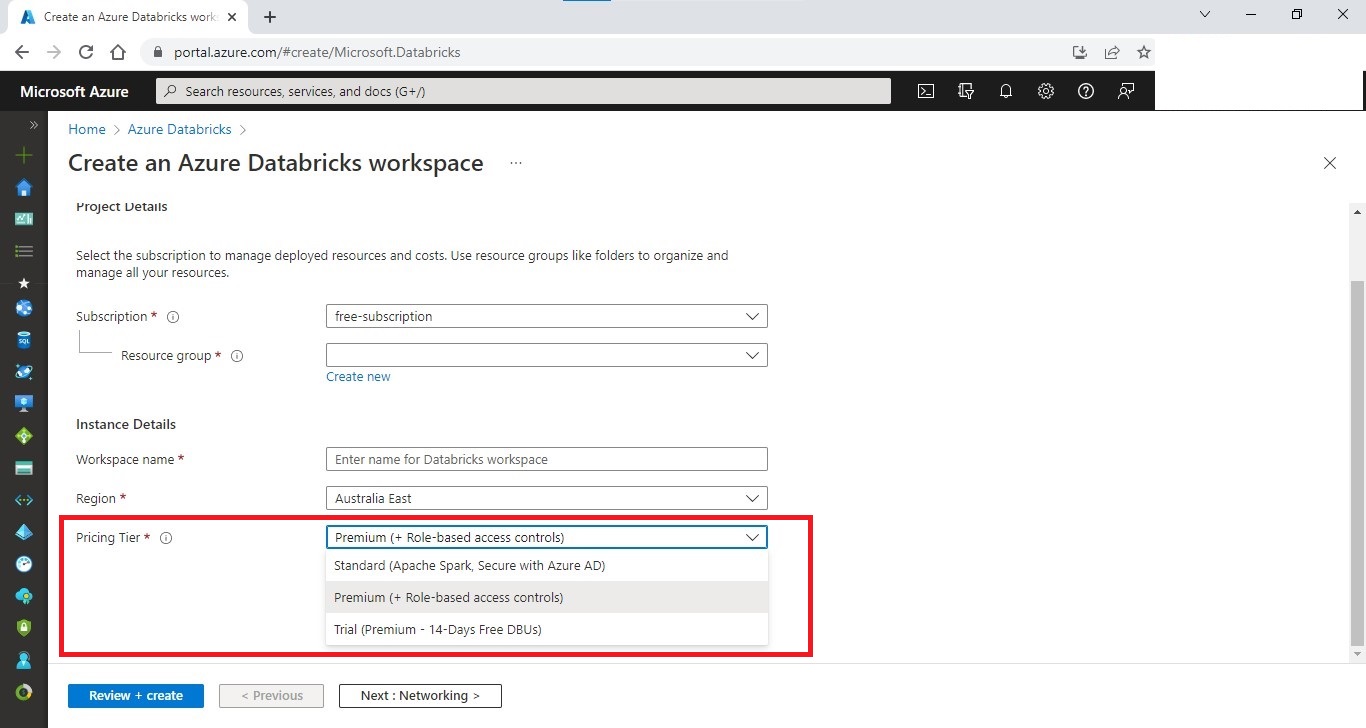
2. Azure Quota Exhaustion Issue
After clicking Create in Create Pipeline page, Waiting for resources step might throw an Azure error.
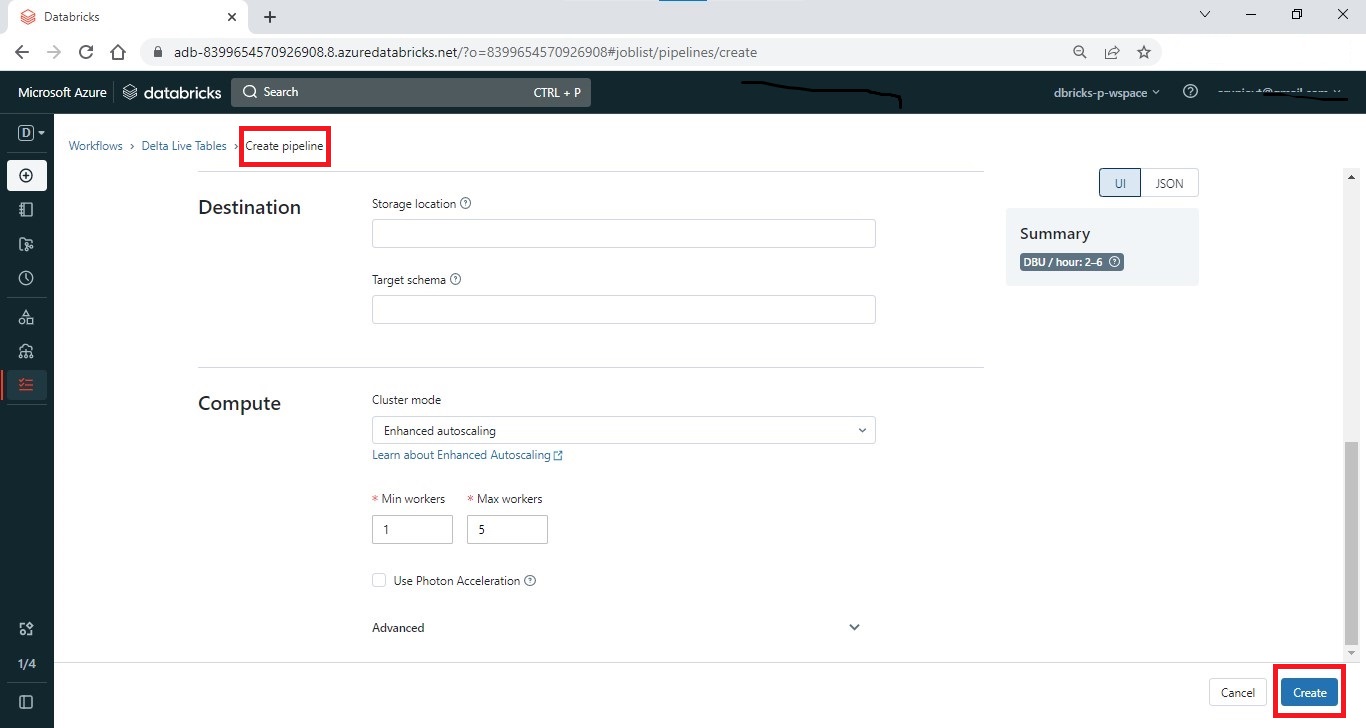
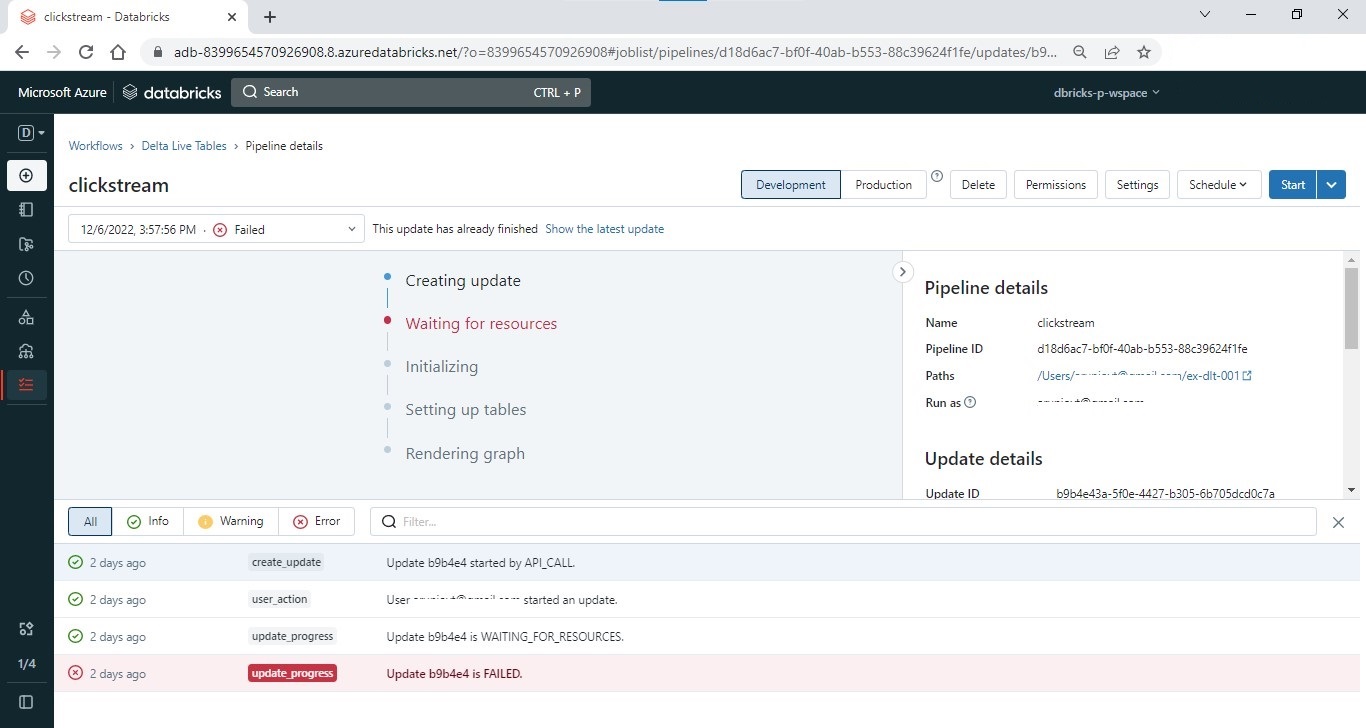 In the Logs tab, click on the line which is highlighted in red.
In the Logs tab, click on the line which is highlighted in red.
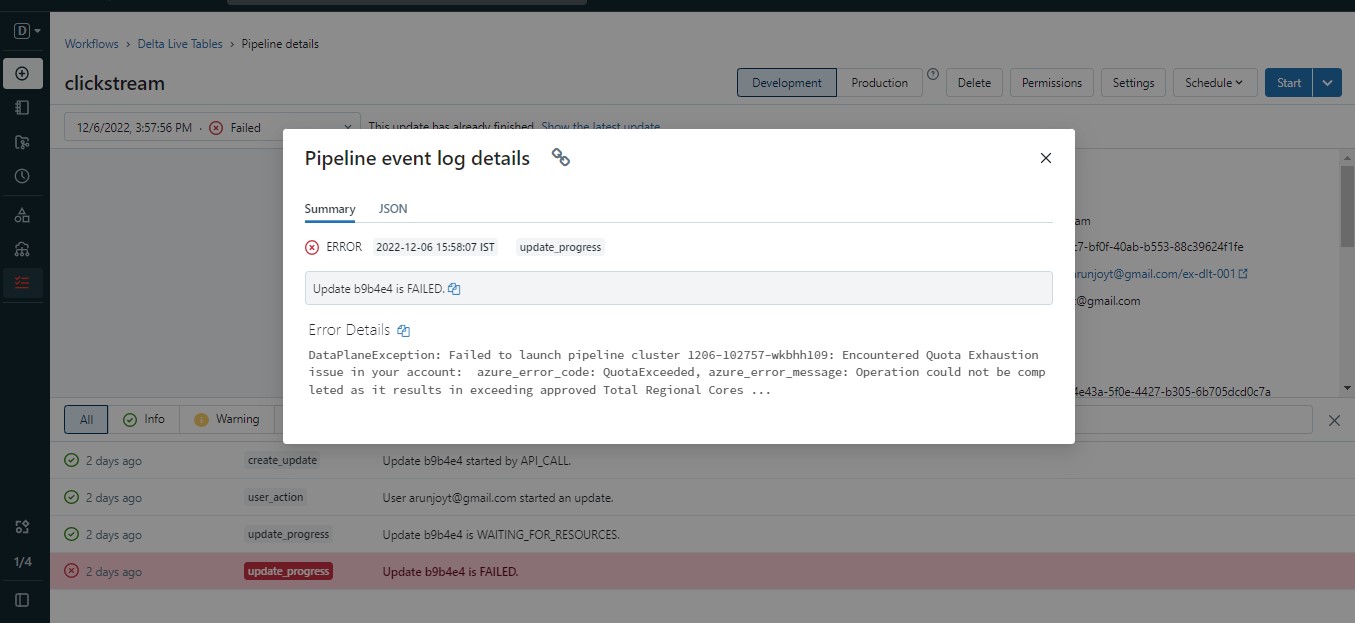
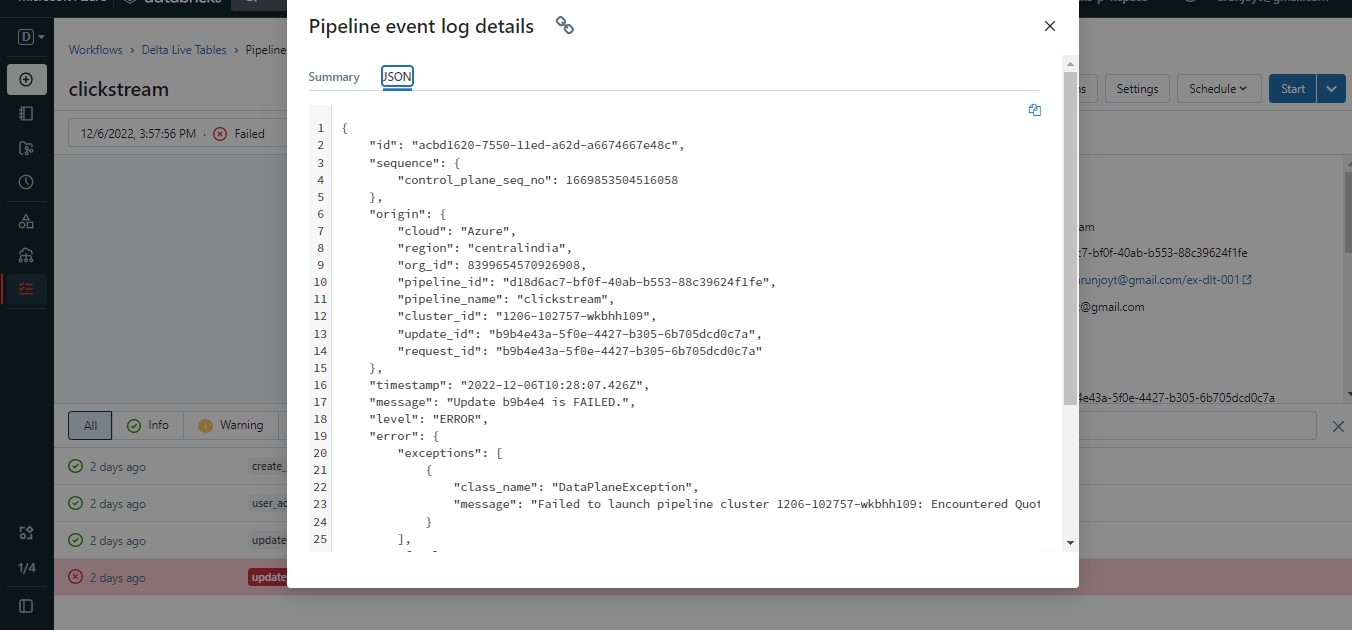 There is a panel on the right, scroll down till you reach the end. Click on Logs button.
There is a panel on the right, scroll down till you reach the end. Click on Logs button.
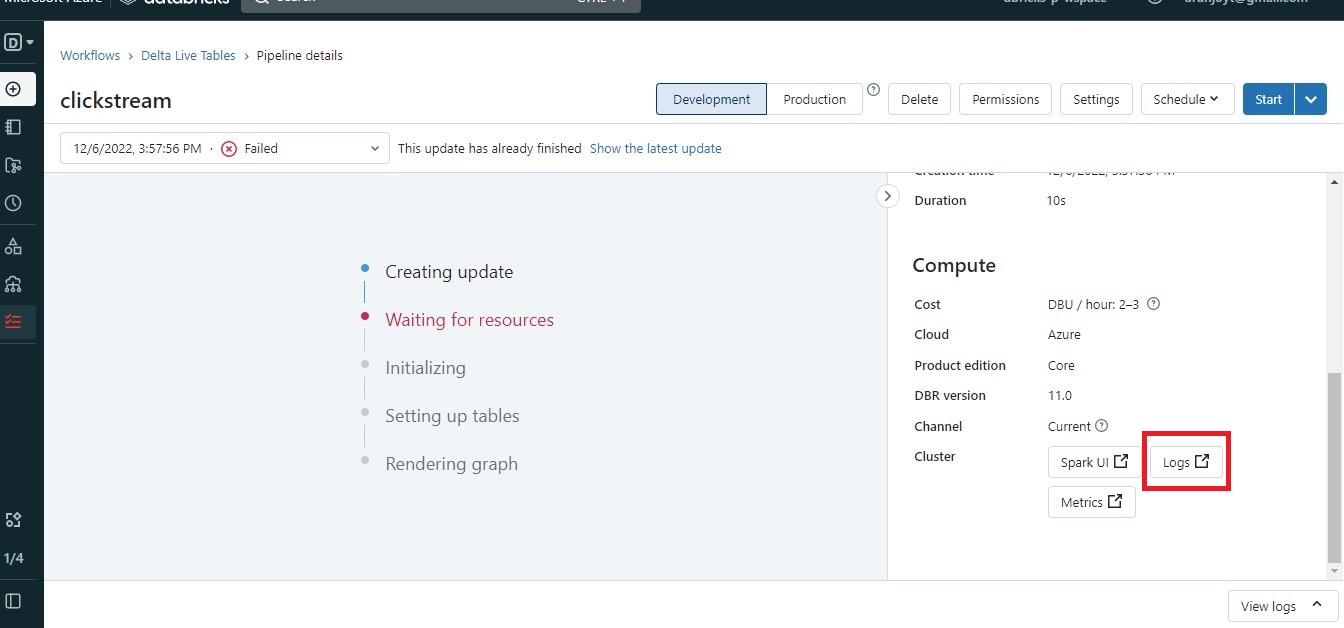 Hover on the red exclamation mark, you will get an explanation of the error. There is a link in the explanation, copy the link and paste into a new browser tab where your Azure portal is open.
Hover on the red exclamation mark, you will get an explanation of the error. There is a link in the explanation, copy the link and paste into a new browser tab where your Azure portal is open.
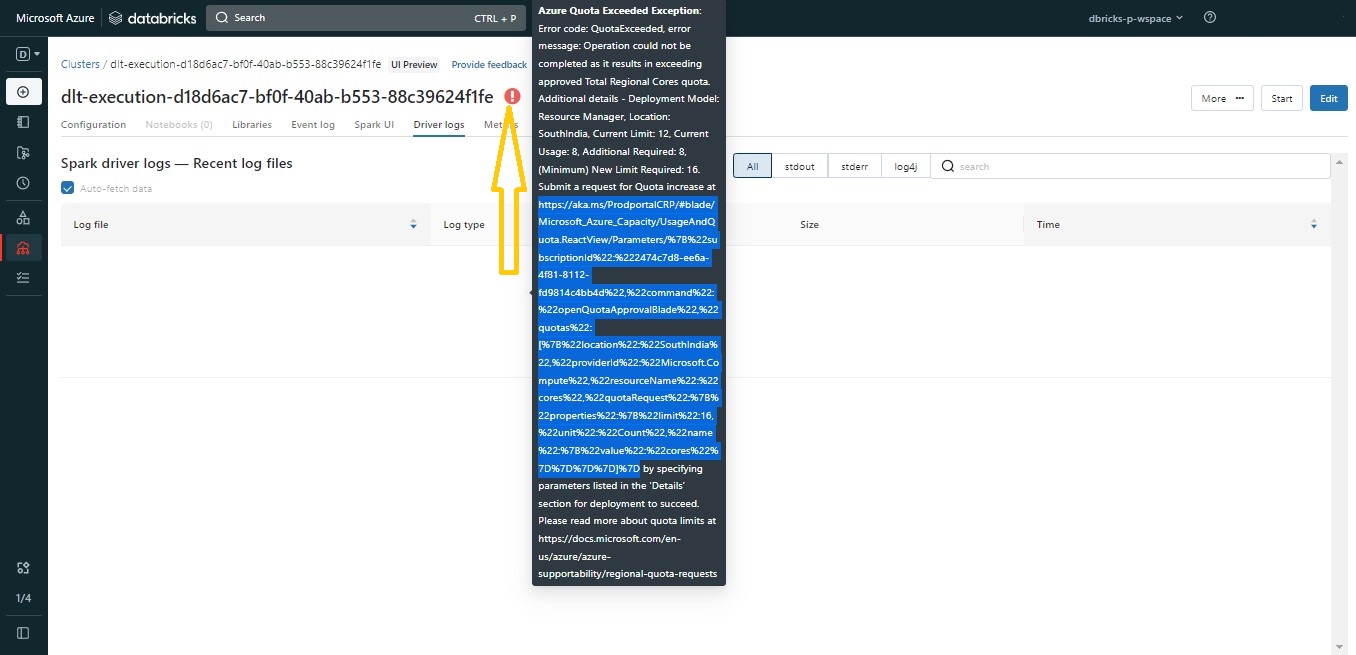 If you are finding it difficult to copy the link in the above step, go to Event Log page.
If you are finding it difficult to copy the link in the above step, go to Event Log page.
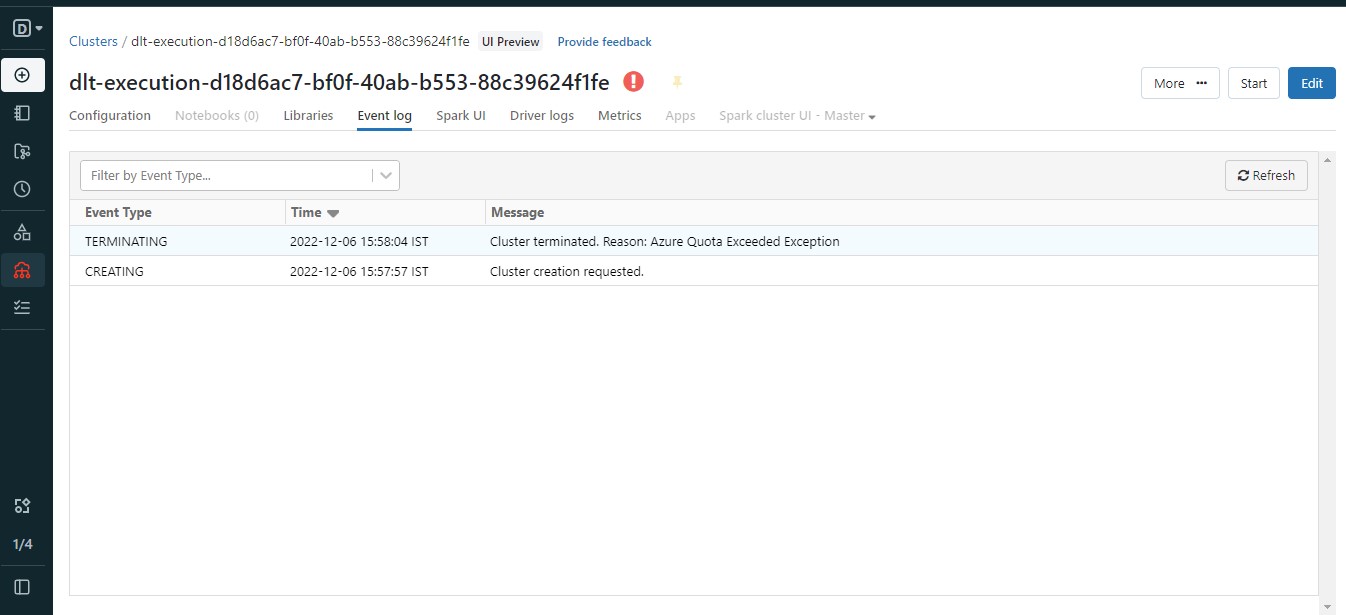 Click the first line ‘TERMINATING’. The link can be copied from here as well.
Click the first line ‘TERMINATING’. The link can be copied from here as well.
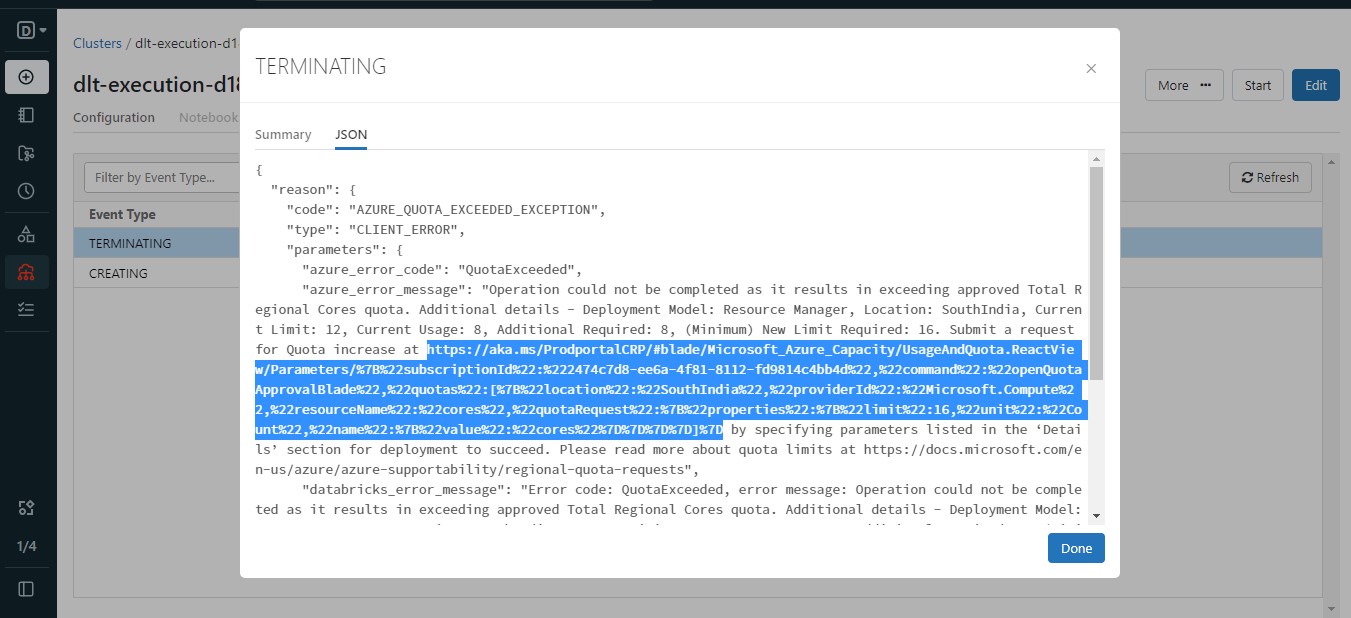 Copy the link and paste the link into the same browser where your Azure portal is open. Azure’s “Request quota increase” page will open up. Do as suggested there.
Copy the link and paste the link into the same browser where your Azure portal is open. Azure’s “Request quota increase” page will open up. Do as suggested there.
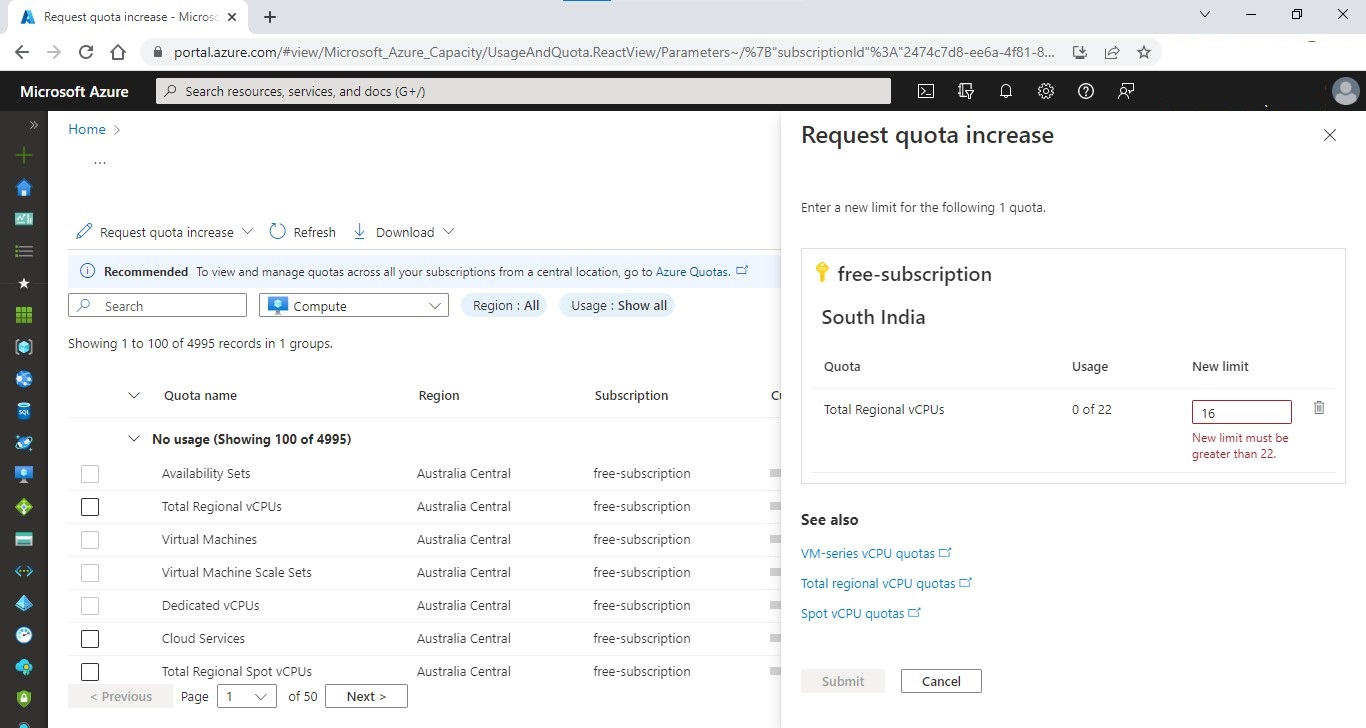 You might encounter similar Azure errors again for different Azure resources. Follow the same method as the previous one.
You might encounter similar Azure errors again for different Azure resources. Follow the same method as the previous one.
3. Databricks feature not supported error.
Some features like Data quality check is available only in Advanced edition of Data Live Tables. This will throw an error.
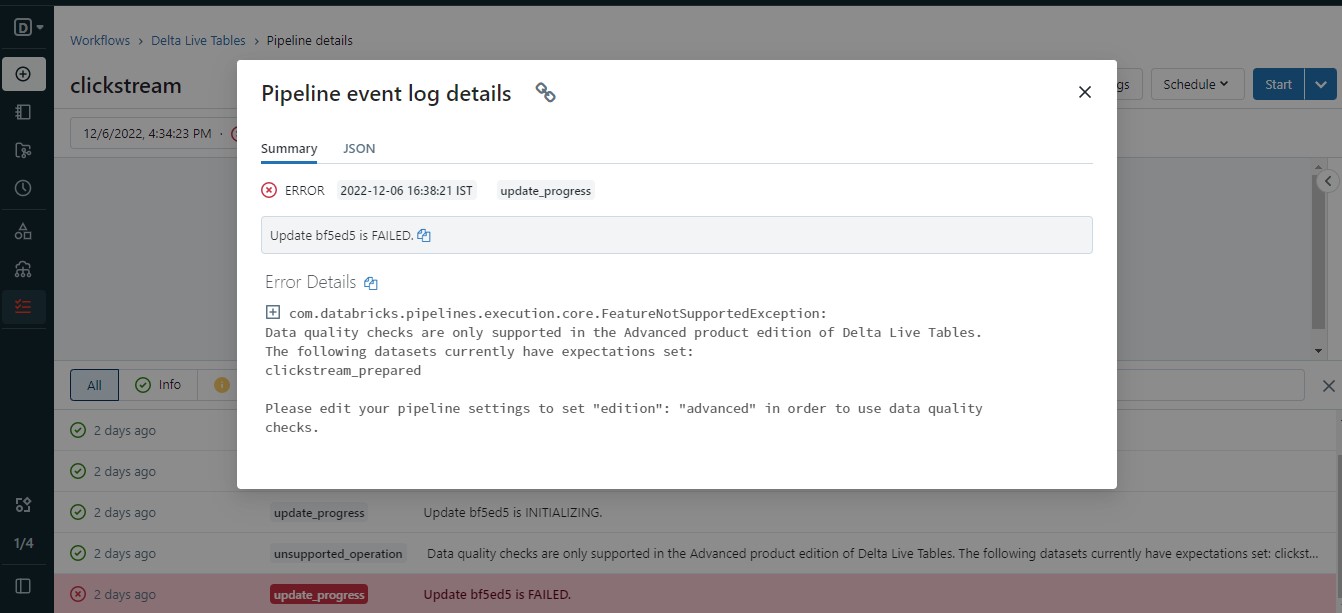 So change the edition accordingly from the Pipeline setting page.
So change the edition accordingly from the Pipeline setting page.